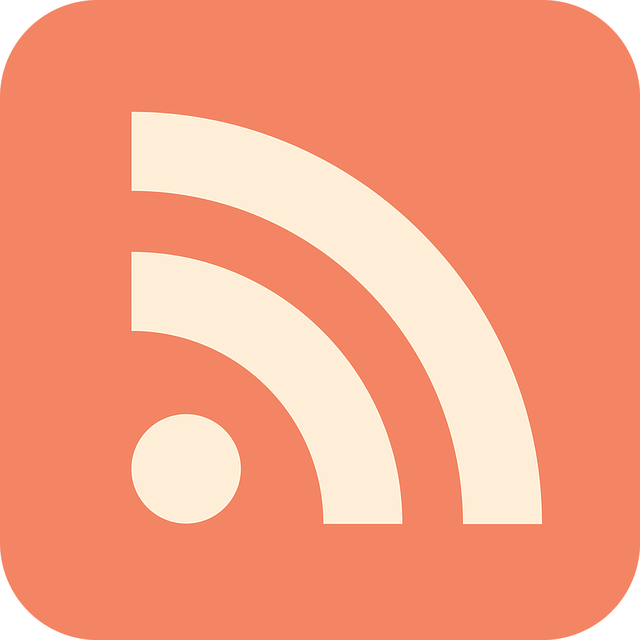Use SSH Agent in WSL2 with Git
No, this is no April Fools’ Day joke. Instead I’ll show you how to correctly set-up the SSH-agent in the Windows-Subsystem for Linux (WSL). Like most of my posts, this is more a reminder to myself on how to do it.
Generate SSH key
First of all, we’ll need to generate a pair of SSH keys1. So we run the following command in bash to create an SSH key-pair using the Ed25519-algorithm:
ssh-keygen -t ed25519 -C "your_email@example.com"
You will be prompted for a passphrase. Although setting a passphrase is recommended for most scenarios, there are some problems with it if you’re using Git in WSL2 with SSH via Visual Studio Code, e.g. the GUI-buttons in the “Source Control”-Tab for syncing a repo will not work proberly. Therefore, the VS Code developers recommend either using the command line for pulling/pushing, removing the passphrase from the SSH key or use HTTPS for cloning2. As this is my setup, I’ll deliberately NOT set a passphrase. However, I’ll recommend reading the following article on this topic: Is it okay to use a SSH key with an empty passphrase?.
If you want to share the genrated SSH keys between WSL and Windows, I’ll recommend the following article: Sharing SSH keys between Windows and WSL 2
Fix permissions
As also pointed out in the article about sharing SSH keys, the SSH-agent is very picky about local file and folder permissions. So make sure that they are set correctly3:
chmod 700 ~/.ssh
chmod 600 ~/.ssh/config
chmod 600 ~/.ssh/id_ed25519.pub
chmod 600 /path/to/other/key/file
However, permissions shouldn’t be an issue if you’ve created the SSH keys within WSL.
SSH config
Next, we’re editing our ~/.ssh/config. We’re adding the host that we want to connect to, as well as the preffered authentication mode and the path to our private key:
# GitHub
Host github.com
PreferredAuthentications publickey
IdentityFile ~/.ssh/id_ed25519
We can now test if our SSH setup is working by manually starting the SSH-agent and testing the connection to GitHub:
eval $(ssh-agent -s)
ssh -T git@github.com
If everything is setup correctly, you’ll get a message that you’ve successfully authenticated.
SSH-agent persistence
However, the session of the SSH-agent will not persist when opening a new terminal window or closing the last one. Therefore we will use a tool called keychain45, which we probably need to install first:
sudo apt-get install keychain
Then let’s open our ~/.bashrc and add the following line to the end of the file:
# Autostart SSH-Agent by using keychain
eval ``keychain --agents ssh id_ed25519``
If you now open the terminal the first time after a reboot, the SSH-agent will be started and the according SSH key will be added. If the SSH key is protected by a passphrase, you’ll have to enter it only on first launch. The session of the SSH-agent will persist if you close the terminal or open an additional one.